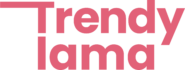Your Logitech keyboard is not working, not connecting to Bluetooth, or typing? But the mouse works fine. You can easily fix this problem by checking your batteries, USB receiver port, checking bluetooth, and upgrading your drivers The steps in this artice will help you troubleshoot and repair a Logitech Keyboard that is not working.
How to Fix a Logitech Keyboard is not working
Ensure that your keyboard has working batteries. Connect the USB receiver to a port other than your computer. Upgrade your driver and your Logi Options+ keyboard software. Re-sync, check it out with different devices, and pair Bluetooth again.
Batteries should be checked.

If your keyboard’s batteries are dead or low, it can stop working. It is as easy as replacing the batteries in your keyboard to fix your problem.
- Make sure you place the batteries correctly. On the front or back of the battery cap, you should find a picture showing how the batteries are to be positioned.
- This step is only applicable to wireless keyboards. If you are using one that’s wired, just skip it.
Check that the switch is turned on.
Unseen on/off buttons can cause a keyboard to appear unresponsive. On the top, side, and rear of your keyboard, look for an on/off button. Make sure that it is on.
- When the switch is off, it will show red.
If your keyboard is wireless, you’ll need to resync it.
A glitch can occur in the connection between your wireless keyboard and receiver. The glitch could prevent the key presses from being reflected on your computer. Unplug your USB receiver, wait for a few moments, and then plug it into another USB port.
Logi Options+ users should update their software.

To update the software, open it on your computer (or download it from the Logitech website) and click Install & Update or click the gear icon to Check for updates. Click Install & update or the gear icon to check for updates.
- Logi Options+ is not available on every Logitech Keyboard. You can check online if your keyboard is compatible with the software if you are unsure. To see if you keyboard is compatible, scroll down the list of “Keyboards”, at This Logitech Link.
- This software was formerly known as Logitech Unifying Software or Logitech Options. Since then, it has been upgraded to Logi Options+.
- Skip this step if your keyboard doesn’t use Logi Options+.
Update drivers.
Drivers that are out-of-date have bugs, compatibility problems, and glitches which cause them to not work. Your drivers are usually updated automatically when you update Windows Update, or macOS. However, you can update your driver without upgrading your system.
- Update your driver by right clicking the keyboard in your device management on Windows.
- You won’t have the option to install a driver update if you are using Mac. Instead, look for a possible software update.
Resynchronize your keyboard.
A glitch in the current session may prevent your keyboard from functioning. Turn off your keyboard to do so. The power switch is usually located on top, the side or the back of the keyboard. Remove the wireless dongle as well. Place the batteries in their correct place (or change them if they seem old).
- Wait a few moments if you are also using a mouse that is wireless.
- After a few moments, you can turn on the keyboard again, reconnect the receiver wireless, and check if the problem is resolved.
Try the keyboard on another device.
Damaged hardware can cause the problem. You can assume there is hardware damage when the keyboard does not work on other devices like laptops or other computers. Stop troubleshooting and seek repair or purchase a new keyboard.
- If the keyboard is working, then you can continue troubleshooting the device that came with it to make your keyboard work again.
Re-pair Bluetooth keyboards.

You may have a glitch in the Bluetooth connection, which is preventing you from using your keyboard. You will need to forget your initial pairing, and pair once more. Click Forget or Remove device next to your keyboard in the Bluetooth settings of Windows (Settings) or Mac System Settings.
- Switch off your keyboard for a couple of seconds and then put it into pairing mode. Click the Bluetooth device section and select the keyboard.
- A mouse can be used on a PC or Mac.
Take down any obstructions.
It is possible that other electronic devices are interfering with the keyboard’s signal. Try moving other electronics, such as your mobile phone, from the keyboard and receiver.
- If you place your keyboard too far away from the receiver, it will also stop working. Make sure that they are both close to each other.
These steps can easily solve your problem “Logitech keyboard is not working”.
Conclusion
If your Logitech keyboard is not working or not connecting, then it can be resolved by following the simple troubleshooting process. Check if the buttons are working properly and the batteries have been charged if not then change it. If it’s necessary Update your keyboard’s drivers or software, and as well as check the USB receiver and Bluetooth connection. If this still doesn’t work, try pairing it again, testing it with different devices, or disabling signal interference. If all these steps still do not work and you are still facing problems, and your Logitech keyboard is not working then there could be a hardware problem that requires professional repair.
Frequently asked questions
Q1. What can I do to fix my wireless keyboard that won’t type?
If your Logitech keyboard is not working, replace the batteries and sync it up with the receiver.
Q2. What is the best way to get my “Logitech Keyboard is not working” to work?
(Logitech Keyboard Is Not Working) To make your Logitech wireless keyboard work, you must ensure that it has new batteries and connect it to the USB receiver.
Q3. My wireless mouse does not work, but my keyboard does.
If you have a wireless mouse that doesn’t work but your keyboard does, check the battery or re-sync the mouse to its receiver.
Q4. Why my Logitech keyboard is not working
If your Logitech keyboard is not working, check the bluetooth connection also update the drivers, and change the batteries.
Are you ready to try these steps in (the Logitech Keyboard Is Not Working: Troubleshooting Guide)? Share your experiences with us in the comments below!